CONQUER Search
Like Google, this tool uses natural language or keyword-style queries.
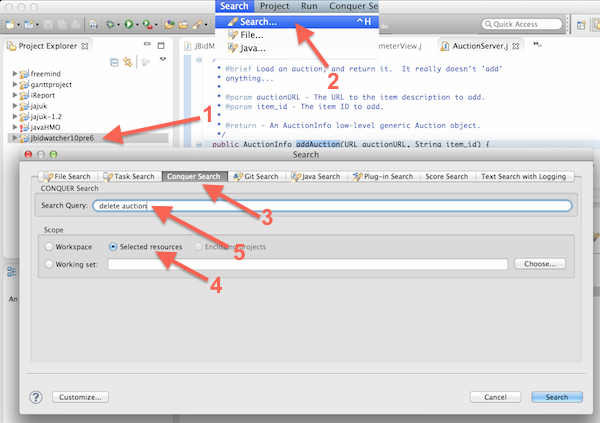
When using the tool be sure to:
- Select the project you want to search in the left pane
- Open the Eclipse search dialog
- Select the CONQUER Search tab
- Select "Selected resources" in Scope
- Create a query
- Continue entering a query until you believe you have found the feature's implementation
There may be a slight delay after you enter the query:
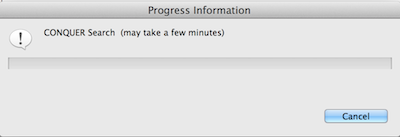
The search results will look like this:
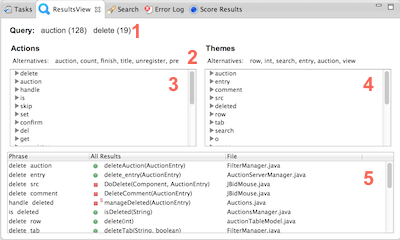
The results view has the following components:
- Query: after each query word, the number of times the word occured is displayed
- Alternatives: suggested words to try when modifying your query, based on words that occurred with the current query words
- Action View: actions (i.e., verbs) that appear in the results. When clicked, will expand into the list of all themes of the action and related methods (see image below).
- Theme View: themes (i.e., direct objects) that appear in the results. When clicked, will expand into the list of all actions of the theme and related methods (see image below).
- Phrase List View: results listed by relevance, with the most relevant at the top. Each result is summarized with a short descriptive phrase in the first column, then the method signature, followed by the file.
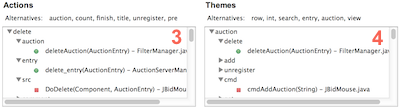
In any view, clicking on a method name will bring up the related source code.
|